NOTE This tool has been Tested and built for the Amazon Fire 5th gen 7in tablet. some features may work on other 5th gen tablets but use it at your own risk.
Features
WINDOWS VERSION
1. ADB driver install and test
2. Install Google play store plus remove ads on some fire os versions
3. block ota updates
4. boot device to twrp recovery 5.0.1 and below
5. Install FlashFire App
6. root amazon Fire 5th gen on android 5.3.1 and below
7. replace stock fire launcher with Nova launcher
8. remove lock screen ads on fire os 5.3.1 and below
9. Update SuperTool Files
LINUX AND MAC VERSION
Install Google play store plus remove ads on some fire os versions
block ota updates
Install FlashFire App
root amazon Fire 5th gen on android 5.3.1 and below
replace stock fire launcher with Nova launcher
remove lock screen ads on fire os 5.3.1
New Version of SuperTool available as of 10-5-16
Video instructions
Big thanks to all the devs that have put in some awesome work on this device.
Phonlabtech.com

Learn from Rootjunky by joining his online training program called Phonlabtech.com.


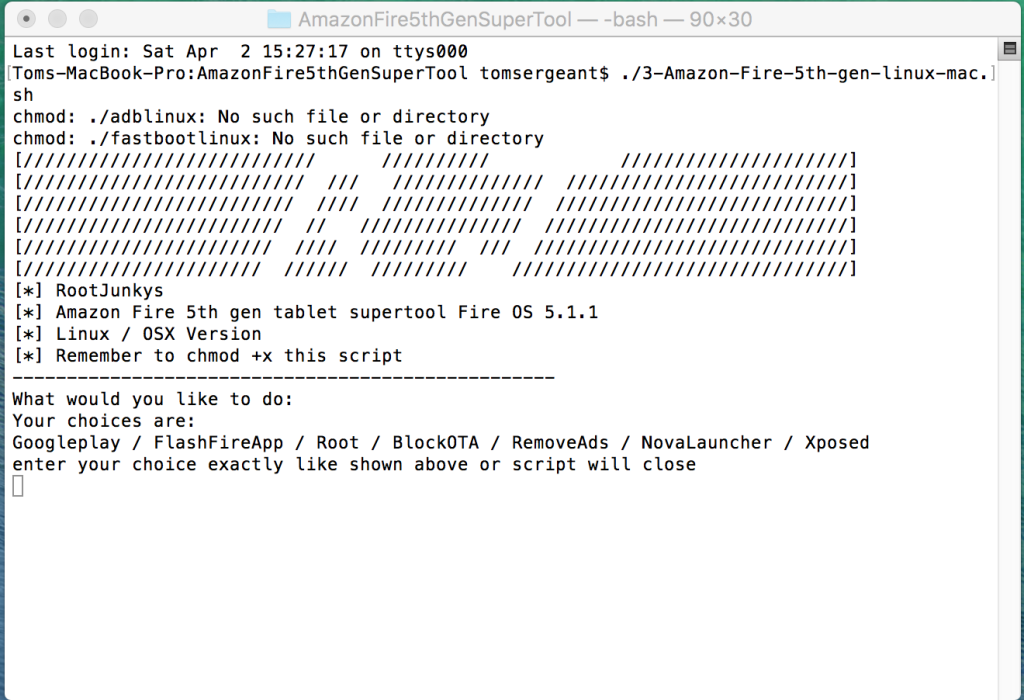
I tried to root my fire gen 5.
I ran the windows bat file. after the first step ,.i must pressed continue without waiting or some thing like that …
My Kindle is stuck saying
” usb transferring ….”
“usb tranmission ok time:124ms vel:35889kb/s
waited & finally unpluged teh usb connection .
Not sure what to do at this stage,. please help
How do I restore the ads?
I have a Kindle Fire HD 10 and used the supertool to install Google Play Store. Everything worked fine until I noticed I had assigned GPS to the wrong Google account. Wanted to use the same account as on my Galaxy S6. So I cleared data which didn’t work. Could not find any way to change the GPS account on the Kindle. So I uninstalled GPS and Google Services using Kindle interface. Should not have done that. Now there is no GPS and supertool will not reinstall. How can I clean this up so that I can reinstall with the supertool and then use the correct account? I am willing to factory reset if that is the only or best option.
Hi, how to getrid of preloaded apps without cm12?
Got a path not found error in the .bat file. Checking it I saw that you have “C:\Windows\…” hardcoded into your script!
This is why %windir% exists. Not everyone has Windows on the C: drive nor in a directory called “Windows”. E.g., on a multi-boot system one might have Win7 in C:\windows7.
(Note that “c:” also appears in the bat file as a parameter but not as a volume name.)
Take my money! This is great. Thanks, as always, Root Junky.
glad i could help and if you donated thank you 🙂
I bought two of these 5th gen tablets. With one I was able to root and use flashfire to get CM running…. on the other I cannot get it to root. It keeps on showing me adb errors “Adb out of date killing “. Any ideas as I am at a loss. I have restarted , reinstalled drivers, installed the android sdk, tried different systems (all of my are win10 64bit). I am not sure what to try next.
Everything was working fine with SlimLP then I started getting system errors. I then flash-fired the ROM again but, evidently, there was a problem because I can’t get past the opening screen … it tells me setup has quit.
So I tried the recovery but I can’t get the PC to recognize the device, at all. The adb sideload command says null device. Tried installing the drivers again, doing what I did before — and everything else I could find — but no joy.
Is this device finished?
After using tool and installing Nova launcher, I can not switch launchers. I have Google launcher downloaded, but I can’t switch to it. Any help is appreciated.
Hey guys – Awesome tools.
Just one fast Q, and what would I do if I needed to get this back to factory stock?
Would that be option 5, FlashFire?
Thanks again!
Dave
watch my video on adb sideloading the stock amazon firmware