Motorola Firmware Restore Plus Unbrick
In this tutorial i will be covering restoring and unbricking your motorola device by flashing the stock fimware. We will be using RSD lite (Motorola Program) along with using fastboot and a batch file. This tutorial will be for windows user only since i dont have a mac. First lets cover the older Motorola droid devices that use RSD lite
WARNING Restoring your Motorola firmware will factory reset your device and you will loose all data on the device and have to set it back up like a new phone.
RSD Lite Firmware flash Requirements
1. Motorola device
2. USB cable for device
3. Download the Motorola Drivers and install them your PC
4. Download RSD lite Program and install it on your PC
5. Download your devices latest firmware. (NOTE) The best way to find out what device and firmware you need is to go into phone settings then about phone. Look at System Version plus build number. Between these you should be able to figure out the firmware you will need. Another good thing to find out is the device code name. Normally a quick Google search can accomplish this task. If you dont know this info and your device is bricked then start Googling it. You can get your motorola firmware from my server or Motofirmware.com
Flashing firmware
(NOTE) It is highly recommended that your device is fully charged before starting this firmware flash. Older devices have small batteries and can die during the restore which would be bad. The only way to fix a dead bricked motorola android device is with this factory cable that can send power to the device even with a dead battery. This cable comes in really handy at times and can be picked up from amazon if needed.
1. Place your phone into AP Fastboot Mode. Turn off the device then press and hold both volume up and down then hold power, now wait 5 seconds and release then buttons. You should now see a screen like this one.
2. Now connect the USB cable to the device and let the motorola drivers you downloaded and installed on the PC, install for the device. This may take up to 5 minutes.
3. Open the RSD lite program and make sure it sees your device like in the picture below
4. click on the 3 dots where it says file name and select your firmware you downloaded. (NOTE) if the firmware is in a zip then just select it. If you extracted the firmware already, then select the XML file
5. Click start button on RSD lite and sit back and wait for the device to finish the restore. Once the device has finished it will reboot and you will see the setup screen. Now you have unbricked and restored your stock firmware to your Motorola device.
(NOTE) Do not bump or unplug the device while flashing the firmware. This could cause a hard brick and your device will be dead. Also, if the device gets stuck in a bootloop on reboot, just boot the device into stock android recovery, then wipe data factory reset the device. This will fix the bootloop. Below is a video on this process.
HERE IS A GREAT POST ON XDA THAT COVERS THIS EVEN MORE
Fastboot Firmware Flash Requirements
1. Motorola device
2. USB cable for device
3. Download the Motorola Drivers and install them your PC
4. Download Fastboot and ADB files
5. Download your devices latest firmware (Note) best way to find out what device and firmware you need is to go into phone settings then about phone. Look at System Version plus build number between these you should be able to figure out the firmware you will need. Another good thing to find out is the device code name. Normally a quick Google search can accomplish this task. If you dont know this info and your device is bricked then start Googling it. You can get your motorola firmware from my server or Motofirmware.com
Flashing firmware
(NOTE) It is highly recommended that your device is fully charged before starting this firmware flash. Older devices have small batteries and can die during the restore which would be bad. The only way to fix a dead bricked motorola android device is with this factory cable that can send power to the device even with a dead battery. This cable comes in really handy at times and can be picked up from amazon if needed.
1. Place your phone into AP Fastboot Mode. Turn off the device then press and hold both volume up and down then hold power, now wait 5 seconds and release then buttons. You should now see a screen like this one.
2. Now connect the USB cable to the device and let the motorola drivers you downloaded and installed on the PC, install for the device. This may take up to 5 minutes.
3. Extract the firmware and fastboot / adb files you downloaded to the same folder on your desktop like the picture below.
4. Click on the file in the folder ending in .bat This is a batch file that will open and flash all the firmware in this folder. Once the firmware is flashed and if you dont have any errors, then in fastboot mode on the device, select normal power up and the device will power up and be fully restored.
(NOTE) Using a batch file and fastboot to restore your device is the preferred method over RSD lite. RSD lite sometimes hangs on some steps in the XML and can be a real pain. Here is a video of me using a batch file to restore one of my Motorola Android devices.

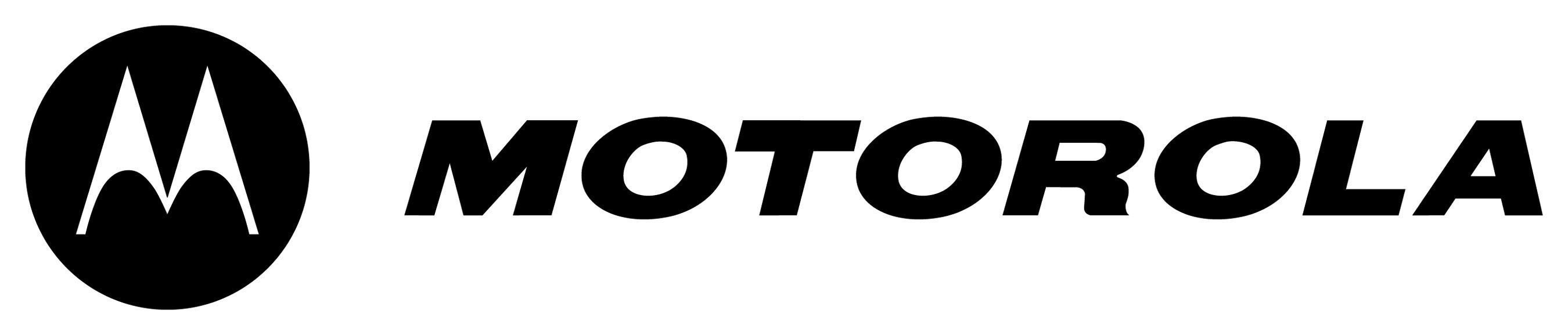

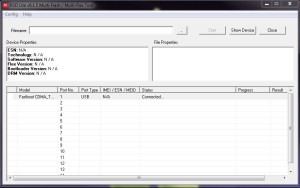
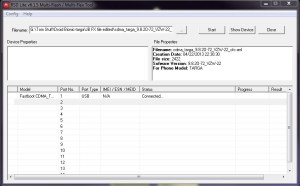
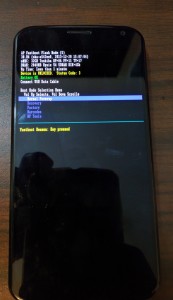
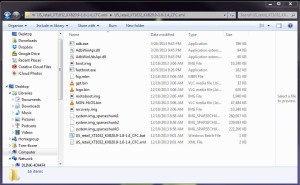
I am sure if being bricked was what happened to my Motorola Droid Maxx 2 XT1565.
I dropped it in water and it became stuck at the AP Fastboot Flash mode (secure) screen.
Scrolling through my options like, start, refresh, reset, etc dont seem to work at all even when hitting the power button and a combination of the volume buttons.
“Device is LOCKED” Status Code: 0
Even when I let the phone die it remains at this screen if I try to turn it back on.
Will this program help?
Droid Bionic hung at 20/22
Hi, do you have any scripts (or other resources) for recovery for an xt1524 ?
Motorola xt1686 stock firmware
I’m trying to unbrick a Motorola Droid RAZR HD (XT926). On startup it just sits at the red “Motorola DUAL CORE Technology” logo. Before it bricked I had Dev Options enabled. I’ve downloaded and installed Motorola Device Manager, RSD Lite, and a image from androidfilehost. Device Manager shows “Mot Single ADB Interface” under “ADB Interface”. Device settings show “Fastboot VANQUISH S”. When I boot the device to AP Fastboot it says USB Connected, but “adb devices” finds zero devices and RSD Lite doesn’t seem to detect it either. Any advice or help identifying the state of this device?
can you please help me restore imei after flashing stock on lenovo g5 plus potter xt1678 i purchased from bestbuy so having trouble finding correct firmware
my son has a Motorola xoom mz604 he has tried to root and has gone badly wrong and wiped everything
no bootloader absolutely nothing can it be resolved cannot access sd card
any help would be grateful
thanks
well thats a bad one. if you can get in to fastboot mode then yes it can be fixed but if not then you are sol