Motorola Firmware Restore Plus Unbrick
In this tutorial i will be covering restoring and unbricking your motorola device by flashing the stock fimware. We will be using RSD lite (Motorola Program) along with using fastboot and a batch file. This tutorial will be for windows user only since i dont have a mac. First lets cover the older Motorola droid devices that use RSD lite
WARNING Restoring your Motorola firmware will factory reset your device and you will loose all data on the device and have to set it back up like a new phone.
RSD Lite Firmware flash Requirements
1. Motorola device
2. USB cable for device
3. Download the Motorola Drivers and install them your PC
4. Download RSD lite Program and install it on your PC
5. Download your devices latest firmware. (NOTE) The best way to find out what device and firmware you need is to go into phone settings then about phone. Look at System Version plus build number. Between these you should be able to figure out the firmware you will need. Another good thing to find out is the device code name. Normally a quick Google search can accomplish this task. If you dont know this info and your device is bricked then start Googling it. You can get your motorola firmware from my server or Motofirmware.com
Flashing firmware
(NOTE) It is highly recommended that your device is fully charged before starting this firmware flash. Older devices have small batteries and can die during the restore which would be bad. The only way to fix a dead bricked motorola android device is with this factory cable that can send power to the device even with a dead battery. This cable comes in really handy at times and can be picked up from amazon if needed.
1. Place your phone into AP Fastboot Mode. Turn off the device then press and hold both volume up and down then hold power, now wait 5 seconds and release then buttons. You should now see a screen like this one.
2. Now connect the USB cable to the device and let the motorola drivers you downloaded and installed on the PC, install for the device. This may take up to 5 minutes.
3. Open the RSD lite program and make sure it sees your device like in the picture below
4. click on the 3 dots where it says file name and select your firmware you downloaded. (NOTE) if the firmware is in a zip then just select it. If you extracted the firmware already, then select the XML file
5. Click start button on RSD lite and sit back and wait for the device to finish the restore. Once the device has finished it will reboot and you will see the setup screen. Now you have unbricked and restored your stock firmware to your Motorola device.
(NOTE) Do not bump or unplug the device while flashing the firmware. This could cause a hard brick and your device will be dead. Also, if the device gets stuck in a bootloop on reboot, just boot the device into stock android recovery, then wipe data factory reset the device. This will fix the bootloop. Below is a video on this process.
HERE IS A GREAT POST ON XDA THAT COVERS THIS EVEN MORE
Fastboot Firmware Flash Requirements
1. Motorola device
2. USB cable for device
3. Download the Motorola Drivers and install them your PC
4. Download Fastboot and ADB files
5. Download your devices latest firmware (Note) best way to find out what device and firmware you need is to go into phone settings then about phone. Look at System Version plus build number between these you should be able to figure out the firmware you will need. Another good thing to find out is the device code name. Normally a quick Google search can accomplish this task. If you dont know this info and your device is bricked then start Googling it. You can get your motorola firmware from my server or Motofirmware.com
Flashing firmware
(NOTE) It is highly recommended that your device is fully charged before starting this firmware flash. Older devices have small batteries and can die during the restore which would be bad. The only way to fix a dead bricked motorola android device is with this factory cable that can send power to the device even with a dead battery. This cable comes in really handy at times and can be picked up from amazon if needed.
1. Place your phone into AP Fastboot Mode. Turn off the device then press and hold both volume up and down then hold power, now wait 5 seconds and release then buttons. You should now see a screen like this one.
2. Now connect the USB cable to the device and let the motorola drivers you downloaded and installed on the PC, install for the device. This may take up to 5 minutes.
3. Extract the firmware and fastboot / adb files you downloaded to the same folder on your desktop like the picture below.
4. Click on the file in the folder ending in .bat This is a batch file that will open and flash all the firmware in this folder. Once the firmware is flashed and if you dont have any errors, then in fastboot mode on the device, select normal power up and the device will power up and be fully restored.
(NOTE) Using a batch file and fastboot to restore your device is the preferred method over RSD lite. RSD lite sometimes hangs on some steps in the XML and can be a real pain. Here is a video of me using a batch file to restore one of my Motorola Android devices.

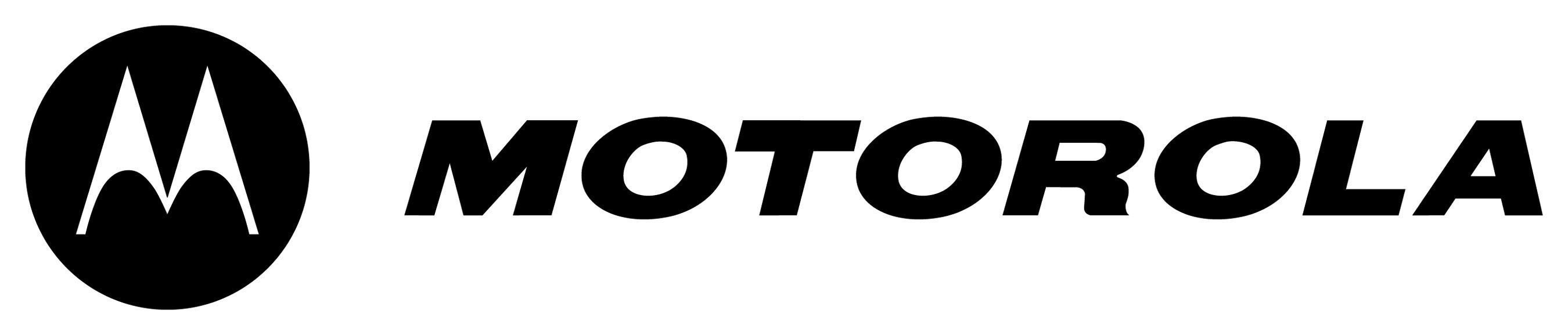

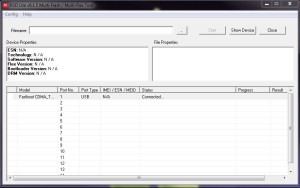
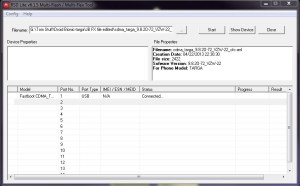
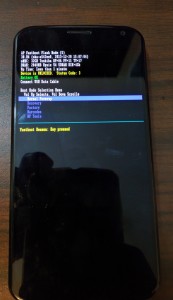
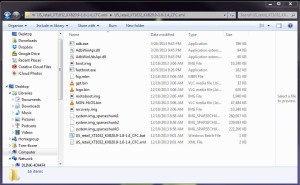
Firmware for Motorola Play 4 ?
sir my motorola moto e2(otus) xt1506 has hardbricked and i cannot open bootloader also to unbrick plz give me solution
you need a qualcomm hard brick file to flash in qualcomm bulk mode
My moto g3 get break
Hi, I’ve Droid Razr M and problem is boot loop.
I’ve tried wipe cache partitioning + factory reset but its still stuck on a logo screen.
Now, when i try to connect it with RSD, it not even detecting by RSD Lite too.
Please reply, thanks!
Hi,
I’ve Motorola Droid RAZR M. The problem is that it always stop on Boot logo and never go ahead of it. I tried the wipe cache partitioning + factory reset but the condition is still same. Now in AP FastBoot, my device is now not detecting by RSD Lite. What should i do now?
Please reply. Thanks!
Flash fast boot failed on moto x XT1050 and now it won’t charge or do anything. When this happened. It said it was locked and my dell laptop won’t reconigize it or the drivers I’ve tried to install.
Hello I’m tring to restore my moto e4 and every video I watch your using a moto g. I’m assuming the firmwares and the actions and steps you take are the same between the 2 phones but I’m getting no where with my restore. I’ve been tring to research for monthes now and decided to finally ask ?s. When I try to use RSD lite an error accures on 3/21 gpt.bin. I’m not very computer literate so I’m not sure whats going on. I’m using Windows 7 the build is PERRY NPQ26.69-41-4-1 baseband M8917_18.08.044.09.01R PERRY_NA_CUST version 7.1.1 its a factory unlocked bootloader.
I can get to the bootloader screen and to android recovery on the bootloader screen it says no baseband.
Hello, did you ever get this resolved? When you enter recovery mode and get no command screen press and power button then press volume up, then select adb sideload.
Sr please give me moto droid maxx 1080
update 4.4 to 5.1 lolipo
Share link plz in comment
Sr please give me moto droid maxx 1080
update 4.4 to 5.1 lolipo
Share link plz in comment
Sr please give me moto droid maxx update 4.4 to 5.1 lolipo
Share link plz in comment