Samsung
First thing you need to learn about any device is how to restore it when you mess it up. Unless you are a pro at hacking you are going to mess it up and brick at some point. Learn how to us ODIN and restore the Samsung device to factory stock firmware.
ODIN/Download Mode
- Make sure your device is completely off
- Key Combos: Volume Down + Home
- While holding both of them simultaneously press the Power button until you see a disclaimer on the screen
- Then let go of all the buttons and press Volume Up to accept the disclaimer
- Once the green robot is visible on the screen this indicates that handset is in now ODIN/Download mode
Recovery Mode
- Make sure your device is completely off
- Key Combos: Volume Up + Home
- While holding both of them simultaneously press the Power button
- As soon as the phone vibrates, let go of the Power button but keep holding Volume Up + Home
- When you see the “Samsung Galaxy” logo (not just the word “Samsung”), right after that, the next screen you should see is your recovery
- Don’t let go of Volume Up + Home until you see your recovery
- For a Great Tutorial on this process incluing videos and simple instructions CLICK HERE.
You can get the latest Samsung Drivers along with this Odin program here.

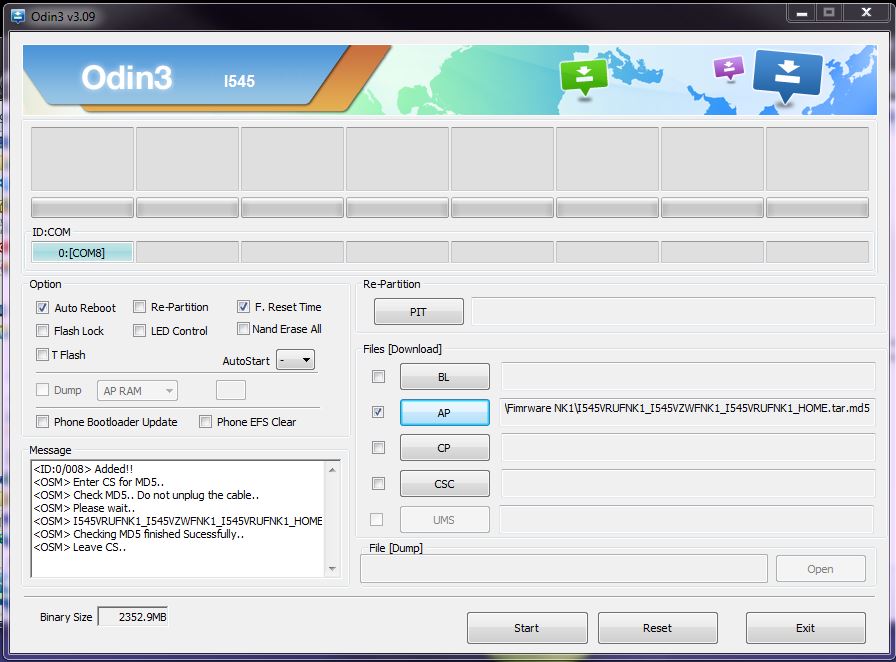
What apk will root my galaxy J3
Is it possible If i could send you my s6, an bypass it for me ?
I have Sam a9000 a96
this mobile no play store what is the problum
Hello, I just watch a video to try and bypass email sign in on a galaxy s6, but the part where it says to touch the camera it won’t show up on my device. Please help me
yeah you need to watch one of my latest methods it will really help https://youtu.be/ggRhkme9FC0
ive tried everything for samsung account locked galaxy s6 and no dice. do you think i should flash to an earlier version like 5.0.2?
diggidy
Please help me .
How to remove Samsung j200 Google bypass account . I show your video but do not this work.
mate, my sm-j320az dont react on OTG, SD and also on emergency call.. what to do? i cant find files for odin, also no firmware for sm-j320az. any suggestions?
I haven’t been able to find any firmware I can download either. But I have managed to use a lot of the functionality of the phone using ADB commands sent from a computer.
Example
adb shell monkey -p com.android.chrome -c android.intent.category.LAUNCHER 1
Opens google chrome web browser. Look into adb.
I’ve also noticed Factory Resetting the phone from settings DOES NOT stop it from asking for the last Google Account attached to the phone.
Samsung Galaxy J3 (Amp Prime) SM-j320AZ
i solved mate. via combination of realterm+emergency call+quick shortcut maker. amp s*cks bro :/
bought a galaxy s6 edge plus and followed the video but i have no camera option and my otg wont pop up browser???
I tried using the bypass with the Internet box and it worked up into it was time to goto the camera there is no camera on my home screen. What can I do next?
Hi: Thank you for the guidance and the link. I tried the google installer app, however, upon completing the installation i am getting the following error prompt:
“unfortunately the process com.google.process.gapps has stopped”
I this because the google play store version is not correct for my device, Samsung SM-T710 wifi?
Can i try any other google installer version or anything else?