Samsung Firmware Restore Plus Unbrick
In this tutorial I will be covering two programs that can restore your Samsung phone or tablet. The first program is Odin, a great tool that interfaces with a Samsung device while it is in download mode. The Second program is Kies or Kies 3, another great tool offered by Samsung to help customers manage their tablet or phone. Kies can do a lot more then just restore your device, but in this post I will only be covering the restore and update functions. (NOTE) Odin program is designed only for Windows PC. Samsung Kies works with Windows or mac. Lets start with Odin Instructions, which is my preferred way of unbricking and restoring my devices.
Flashing Firmware with Odin Requirements
1. Samsung phone or tablet
2. USB cable to connect device to your computer
3. Samsung Drivers downloaded and installed
4. Download Odin v3.09
5. Download your devices latest firmware. (NOTE) The best way to find out what device and firmware you need is to go into phone settings, then about phone. Look at System Version plus build number. Between these you should be able to figure out the firmware you will need. Another good thing to find out is the device code name. Normally a quick Google search can accomplish this task. If you don’t know this info and your device is bricked, then start Googling it. You can get your Samsung firmware from my server or SamMobile.com
Instructions
(NOTE) Before you start this process, it is a good idea to backup all your data and fully charge your device. Also, this process will wipe all your data off the device and return it to like new. There are some customized firmware out there that removes the wiping data part of the restore, if you can find them. I check XDA developers site if I am looking for the NO WIPE FIRMWARE
1. Extract (unzip) the firmware file to desktop.
2. Extract Odin zip-file to desktop also.
4. Open Odin v3.09
5. Reboot phone into Download Mode (press and hold Home + Power + Volume Down buttons) from the powered off state.
6. Connect your device to the PC and wait until your drivers install and you get a blue sign in Odin. You should see a com plus a number. For example: COM 4 Added in the odin program.
7. Add the firmware file by pressing the AP / PDA. After selecting your firmware file, Odin will check the MD5 to make sure you have a good download.
8. Make sure re-partition is NOT ticked.
9. Click the start button, sit back and wait a few minutes. (NOTE) most firmware restore will take about 10 minutes to flash and then the device will reboot and you need to give it another 10 minutes to boot up. Once the device is fully booted, you can close Odin and unplug your device. DO NOT unplug the device while flashing firmware as this could hard brick your Samsung device.
Flashing Firmware with Kies Requirements
1. Samsung phone or tablet
2. USB cable to connect device to your computer
3. Download and install Kies or Kies 3 software whichever your device needs.
4. Find your Device Model number and IMEI number. You can find your device model number in download mode. It will be called Product Name or model. The IMEI number can be found under the back cover; sometimes under the battery on the device. (NOTE) if you have a tablet you will need your Serial Number which should be printed somewhere on the back of the device.
Instructions
(NOTE) Before you start this process it is a good idea to backup all your data and fully charge your device. Also this process will wipe all your data off the device and return it to like new. There are some customized firmware out there that removes the wiping data part of the restore, if you can find them. I check XDA developers site if I am looking for the NO WIPE FIRMWARE
1. Reboot phone into Download Mode (press and hold Home + Power + Volume Down buttons) from the powered off state.
3. Connect your device to the PC and wait until your drivers install. This might take a couple minutes. (NOTE) The Samsung drivers got installed when you installed kies software.
4. Start the Kies program you downloaded and installed on your computer.
5. Click on Tools on the top bar of kies and select Fimware upgrade and initialization. Then enter your model and IMEI numbers, then click OK.
6. You will now see this screen below and just click start Upgrade to restore the device. Kies will find the right firmware for your device and start to download it. This step will take some time; you may have to come back in a hour if your internet connection is slow. Most new devices have 1.5GB firmware files so this is going to take awhile.
(NOTE) Do not unplug the usb cable from the device during the Firmware Download or it will freeze and you will have to start the download all over again.
Once the firmware is at 100% the device will reboot and it may boot to recovery and install your cell radios or may just reboot. Sit back and wait another 5 to 10 minutes and your device will finish booting up and you will be fully restored and/or unbricked. Go through the setup on the device and enjoy your fixed device 🙂
Hope you enjoyed this tutorial. Check out the rest of my site for tons of great videos on many Samsung devices.

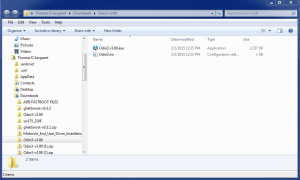
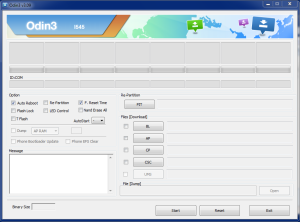
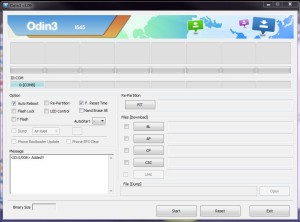
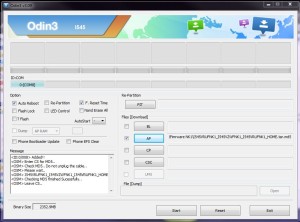
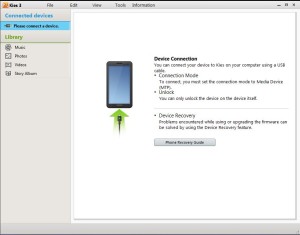
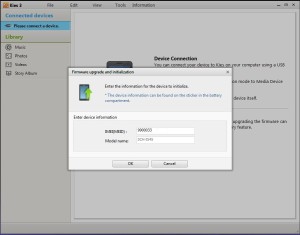
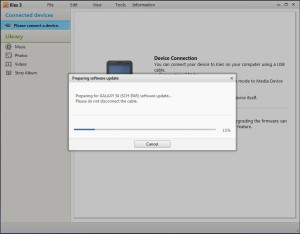
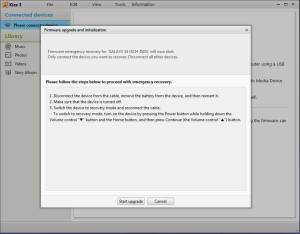
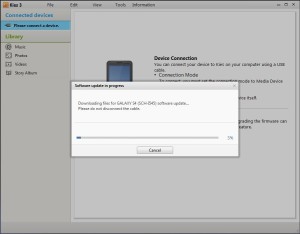

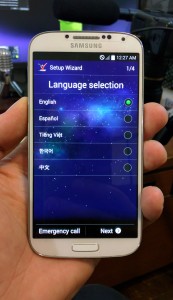
i tried odin also but i keep gettin failed message
i have a verizon sch-i545 runnin on lollipop. its bricked. i forgot to unroot before trying to restore stock formware now it stuck in software update fail & kies 3 doesnt see my phone when plugged into pc. plz help!!
will this method unblacklist my IMEI? or is there a way do it
no it will not
I have a bricked Freedompop Galaxy S-3. Any suggestions?
Dear RootJunky,
I just buy S7 and cellphone want donwload new software from me but after that I have situation like you know… google confirmation from google account…and maybe your solutution works for S5 and S6 but not for S7.
And your solutuion don’t want to work on S7 with or without cable OTG 6.
Could you can help me with some solution for S7….maybe you already have?
Thx
Rafal Poland
tnx,,it works tnxtnx,,it works tnxtnx,,it works tnxtnx,,it works tnxtnx,,it works tnxtnx,,it works tnxtnx,,it works tnxtnx,,it works tnxtnx,,it works tnxtnx,,it works tnxtnx,,it works tnxtnx,,it works tnx
I have a Samsung S5 G900p. It worked fine for a day then I tried to port my old number and 20 minutes later I get a message on my phone that the firmware needs to be updated. So I let it and it freezes! Custom Binary blocked by activation lock, secure fail: recovery. I can’t even do a hard reset! I can open up download mode. But I am not sure what firmware to use for Freedompop? Can someone please help me? Will Oden work if I can get the right firmware? I can’t find Freedompop firmware. I found Sprint and Att?
Thank you:
Paul
i am unable to open download mode in galaxy grand I9802 please help me
I’ve Tried to upgrade my firmware using a KIES software, and when its done , on my phone screen says to recovery mode in KIES , but when i open KIES and select the recovery mode it need a recovery code . . and now my phone is brick .please can u tell me how to get all my data back 🙁 .
i’m using SAMSUNG GALAXY GRAND DUOS (GT-I9082)
It literally crashed my phone i have done exactly the same thing. Everything was going great but it just stucked on the samsung logo. Waited like 20 mins and it did not start then i pulled the battery out to retry then it just shows the black screen with samsung galaxy s4 bla bla bla … The bad part is i cannot connect the phone to the pc again because it does not see it.. please someone explain me how to deal with this problem.