Universal Samsung FRP Bypass
Here are the steps to remove factory reset protection / Google previously synced account lock from your Samsung device.
- Download and install RealTerm program
- Download and copy com.rootjunky.frpbypass-1.0.apk to the device micro sdcard or download once into the device
- start phone and connect to WIFI plug into the computer with your usb cable
- start RealTerm on your pc and under the box check the box HALF DUPLEX
- right click on my computer and select manage once it opens click device manager then modems
- Under modems you should see a Samsung device. right click it then select properties
- once the properties window opens select modem tab and see what port it is on com5 for an example
- windows and open RealTerm again
- under the ports tab in RealTerm enter your port number then click change.
- next click the send tab. you want to send two commands with the Send ASCII button
- first at + creg? \ r \ n
- then atd1234; \ r \ n
- look at your phone and the dailer wants to pop up.
- Know the success of your or failures. thanks
NOTE: If you do not have a SDcard and are getting the sparse ERROR in it file explorer then you can buy a OTG flash drive like this one and load the FRPbypass.apk to it from your computer. once plugged in navigate to it in file explorer and install the frp bypass app that way. So you can put this address into your ES file explorer app https://www.androidfilehost.com/?fid=24665542585483676
Alternative Samsung Frp bypass Method
All of the latest FRP bypass methods and remove can be found at Phonlabtech.com. RootJunky has created this training course and you will find all of the best methods available in his training course. Watch the video below and you will see motoReaper a tool that rootjunky created for phonlabtech students to use on Motorola devices.


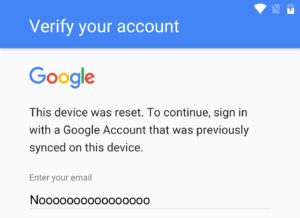

I’m working on removing FRP/Google lock on my Samsung Note 5, I’m using a Windows 10 PC to connect and attempt unlocking the device. I’m having a couple of issues that seem to impact the overall outcome tremendously.
So first off, i dont have a folder or anything named “my computer”. But when I get to my device manager and start looking through everything for “modems”, it is no where to be found. Having a little difficulty finding the port number without that.
Also, I’m not sure if the phone will even allow a media connection or anything. I’ve tried to use an OTG cable and a flash drive, a micro usb drive, and with the traditional USB cable in the computer option and the phone may start charging but it never establishes a connection beyond that and i cant figure out how to make my phone connect
same problem here on my s7, once I make the call and end it there is no add contact icon, last week it was working fine as I did the steps to unlock 2 other phones for my job, so I’m a little confused as to why its not working now. any help would be greatly appreciated. thanks
is there a new method yet?
Galaxy S7 Edge SM-G935T
I get to call screen but can’t access create contact screen goes white after I press end call!
hi,
I’m unable to download the apk files directly to my note 5.
Hello,
it does not work with my S7. I can not save the number. Everything works until i receive the call but i can not save the number. This option is not possible. I tried it with Sim, without Sim and with another numbers. Everytime the same problem.
Please help.
best regards
Hello,
I have the same issue, I cannot save the number.
Please help us and give us an answer.
Thanks and regards
Exactly that was my choice, i want to apply this mehtod on my new phone.
Thanks
Have a great day!!
Here is how I solved my problems… And maybe a way to avoid using the bypass and other apks…
If RealTerm or no Modem section in Device Manager is your problem, have a good cord and… Try this: unplug the phone, reboot both phone and computer. Let both settle down and fully connect to internet before plugging in the phone to the computer. You need a clean start up. And if you make a mistake, unplug, reboot start over. But go slow, let it boot up fully before plugging in.
If you can get ES working, check this out: I didn’t fully test this because I got my google account added with the bypass already. But I immediately figured this out right after that.. While in ES, if you tap on any file with a question mark on it.. the phone won’t know how to open it.. and it will give you a list of all the apps in the phone.. you can open both Chrome and Settings and any other app on the phone this way. I would think you could then sign into Chrome and get your account working, avoiding the need to use the bypass apk. But when I tried, my account was already there from the bypass apk I just ran, lol. So, I’m not sure, but the bypass apk just sends you to a place in chrome I think… so then.. I would think you could get there manually somehow as well, avoiding the need for the bypass and thus no google account manager nor SD/OTG.
PT
Nope, no SIM required, not even a dead one. Realterm just gives a little yellow “Error” after the command is complete, but it doesn’t stop the process for going through (ie., ignore it, just like he said).
MAKE SURE YOUR USB CABLE/CORD IS A ***GOOD*** DATA CORD, otherwise you will be able to connect in a limited fashion, but the program won’t be able to dial the device, and there will be no data exchange (you can watch the 2 little boxes at the bottom right of the RealTerm screen – one gives CPS (characters per second) and the other gives you the baud rate of exhange. If it’s zero, but you’re getting,”OK,” after to send the written commands, and everything else is good, check the stupid cord. I went through 8 before I put Ampere on my phone and tested them for power and data.
Also on that note, it’s probably not a good idea to use the same cord to charge your device in the car that you do at home. Using an adapter in the car has flat out fried most of mine, and several are charge-only, so I got an education in those, too, lol. I have a different one for each location.
Good luck! – if I can do it, anyone can!!!
Just hadda drop by and let you know ow that this method is [mostly] current as of 21 June 2017 for N920T Note 5 with no SIM card (I had to leave it in the old phone to keep my wifi alive) – mostly being your frp ask is glitched and I ended up using a jump drive with ES File Explorer and QuickShortcutMaker on it to restore the factory account manager.
The Realterm was a hoot – after 2.5 days I realized I had a crap-ass USB cable, but once that was taken care of, it actually went pretty quickly. Realterm jumps in, and gives you the ‘in,’ then it’s just a couple easy downloads and getting ESFX moving to replace the acct mgr file (via a QuickShortcutMaker “Try” function). Once that was in place, it was click, click, happy, happy!
I haven’t stashed my crappy old Note 2 in the drawer as a backup yet, because the N5 is in for it – I’ve deleted all my crazy old emails and am planning to either blow the N5 to pieces or root/hack/mod the hell out of it.
I have a feeling that my grown kids will be crazy jelly, too!
Thanks again for the great head start, Tom! A good teacher always overcomes bad habits learned in DOS5, and Win3x, lolol!!
CC~
PS – Just curious: what are your favorite resources? I’m currently reading my fool head off at XDA, and your site was the first serious ‘mod’ site I ever encountered, so I’m anxious to try and catch up. Thanks again!
check out Phonlab.teachable.com if you really want to learn some awesome stuff